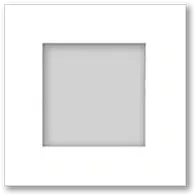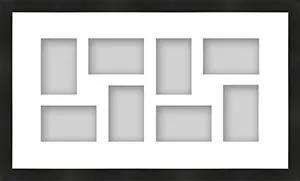Ok
Ok
What is the question
Cancel
My Account
Log In
Favorites
Saved Designs
Log In
Shopping Cart